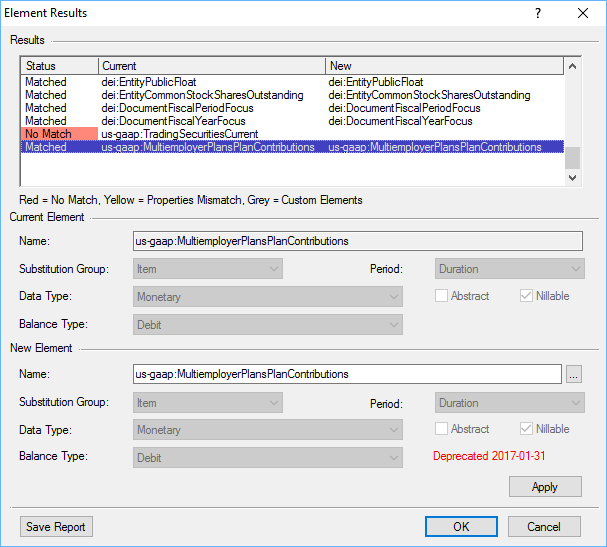Every year, FASB releases a new version of the US GAAP XBRL taxonomy. Depending on the individual filer, adopting this new taxonomy can be easy or potentially require a fair amount of work. While FASB does have release notes for the taxonomy, there is little guidance on how to adopt the new changes. In this blog, we will be going over what can change in a taxonomy update, how to identify those changes, and how to determine what, if anything, needs to be done to your filing to incorporate the changes.
The following steps will help you transition from one taxonomy to another:
| 1. | | Identify any structural changes. Changes to a taxonomy’s structure can affect how you are required to present data or how a presentation will be laid out. Changes to data types can also dramatically affect your report. FASB’s release notes for the taxonomy are a great resource for finding more information about these kinds of design changes. The release notes clearly describe the changes to the overall design of the taxonomy. |
| 2. | | Review new and deprecated elements. You’ll need to determine if any of the elements used in your report have been deprecated and use different elements in lieu of those deprecated items. Reports that use deprecated elements should not be filed to EDGAR. Similarly, you should review changes that were made to the taxonomy that correspond to any ASUs that affect your company. You may need to make changes to your element choices based on new elements that have been added to the taxonomy. |
| 3. | | Incorporate the structural changes into your report. |
| 4. | | Select new elements to replace deprecated items or other elements, as necessary. Software like GoFiler can help you with this process. |
Let’s take the transition to the US GAAP 2017 taxonomy as an example. You can find release notes and other documentation for this taxonomy on FASB’s website. This is the best place to start to identify the changes in the taxonomy.
Step One: Identifying Structural Changes
In this taxonomy, FASB introduced Typed Dimensions. Typed Dimensions remove the explicit members from contexts to simplify those contexts for XBRL consumers. Extensible enumerated lists and fixed lists were also added to allow XBRL creators the ability to tag explicit members as line items. We covered these changes in more detail in a previous blog post.
If any of the new Typed Dimensions would supersede the dimensions currently used on any of the presentations in our report, we would need to address that in our new XBRL report.
FASB also has introduced another structural change: presentation templates. You can read more about the available presentation templates in the release notes from FASB to determine if using a presentation template is the correct choice for your company.
Step Two: Reviewing New and Deprecated Elements
To begin, see if any of the elements used in your report are now deprecated or removed. FASB’s website has a complete list of new elements added to the taxonomy as well as a list of those that have been deprecated, so you can compare your company’s taxonomy against those lists to see what is new and what has been removed. This, unfortunately, can be a time-consuming process. GoFiler Complete and GoXBRL have a taxonomy comparison tool that you can use to analyze your previous report and the new taxonomy at the same time. You can use the Change Taxonomy tool as a means of reviewing deprecated elements quickly and also assign new elements when necessary.
You should also review your extensions and the new elements added to the taxonomy to ensure that using an extension is still appropriate.
Step Three: Incorporating Structural Changes
To use a new Typed Dimension, we would first remove the old dimension element from and its member elements from the contexts on the presentation. Then add the new Typed Dimension element with the typed member data as defined for that dimension element. Add a new line item that represents the enumerated list element that corresponds to the Typed Dimension element. This line item contains a fact for each context that will identify what used to be the explicit member of that context.
Depending on whether you are starting from a completely new report or using a report from a previous filing as the basis for a new one, you may need to change the report’s taxonomy to UGT 2017 first. If you are using an old report as your basis, GoFiler’s Change Taxonomy tool would be your first step. Once you have changed your report to the new taxonomy, you can start selecting the new elements for the Typed Dimensions and enumerated lists.
Step Four: Selecting New Elements
The fastest way to select new elements for your report is to use the Change Taxonomy tool in GoFiler on your previous XBRL filing. This will bring up a dialog that contains tools to immediately identify and correct elements that have been deprecated or altered in the new taxonomy.
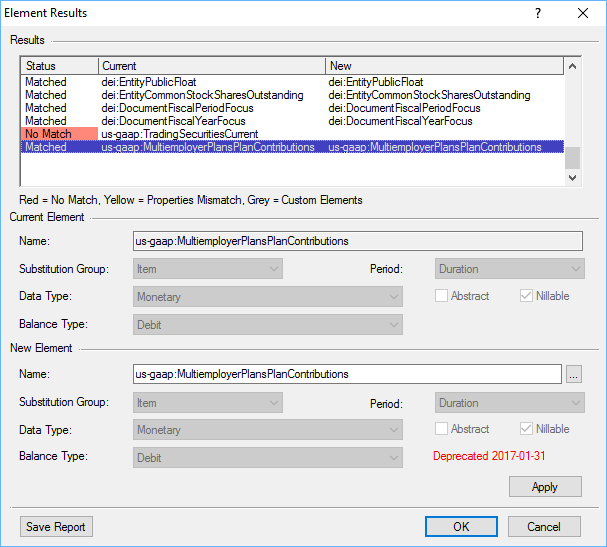
When the Change Taxonomy function is run in GoFiler, it will generate a list of elements used in the report and how they will be changed in the new taxonomy. In most cases, the elements will match with new elements exactly and will display as “Matched” in the Status column on this dialog. If the element doesn’t match exactly but still exists (for example, if the documentation or other properties were altered), it will be highlighted in yellow and display as “Mismatched”. If the element no longer exists in the new taxonomy, it will be highlighted in red and displayed as “No Match”. In any of these cases, you can select a new element to replace it during the taxonomy switch process. If you are using a tool other than GoFiler Complete, check with your vendor to see how to switch taxonomies.
Changing taxonomies generally can be a very simple process depending on your XBRL software and the quality of your report. If you follow best practices for preparing XBRL and properly review the new taxonomy prior to starting your transition, the process shouldn’t require too much time. Remember to check for structural differences between taxonomy versions first, because they can be the most complicated changes. Then go over the list of elements you are using and compare them to any additions/deletions in the new taxonomy. Follow these simple steps, and you should be able to update your taxonomy quickly and easily.